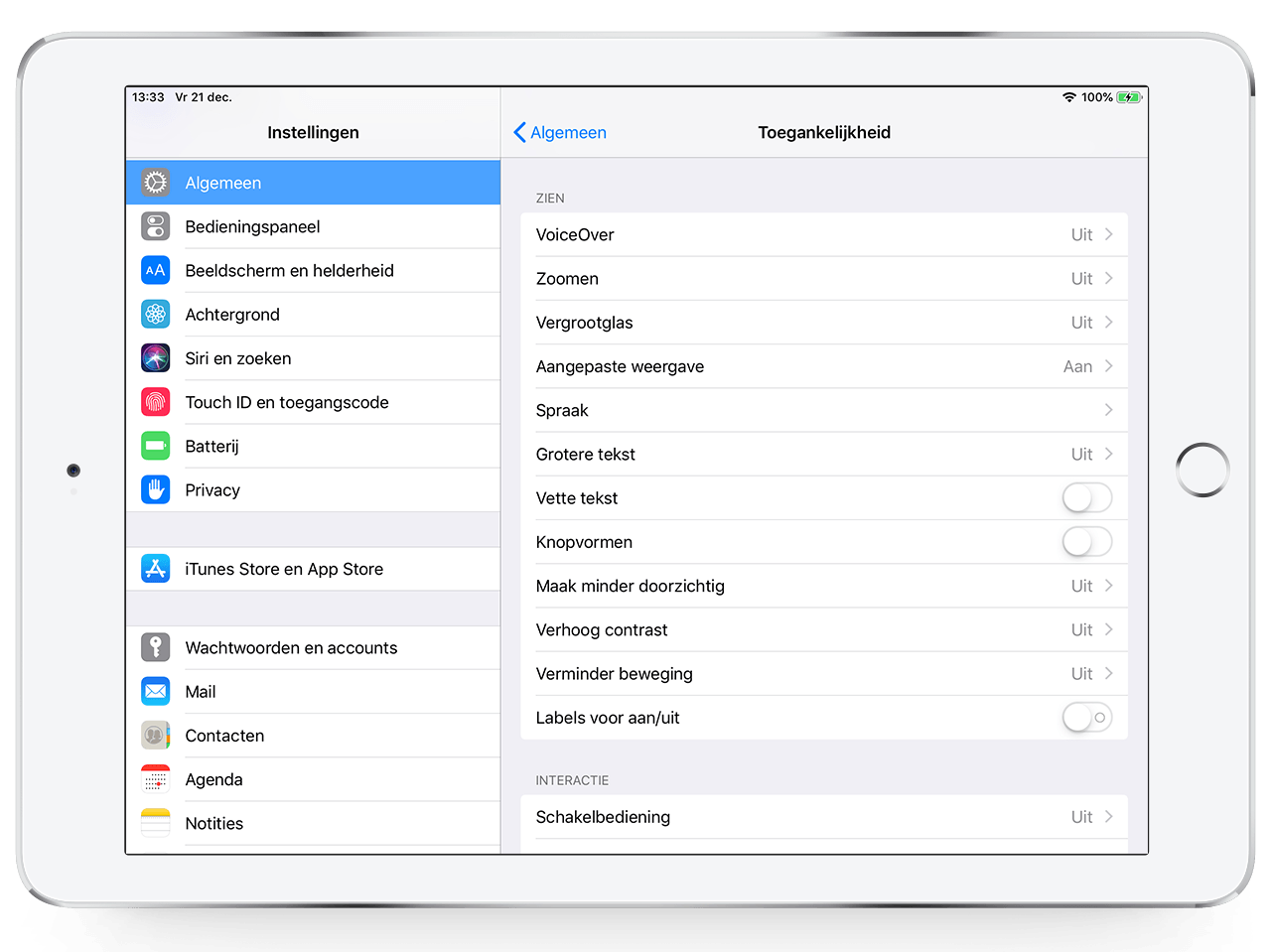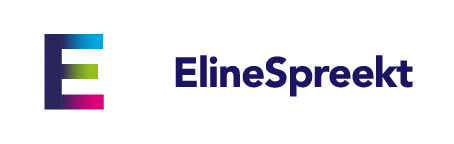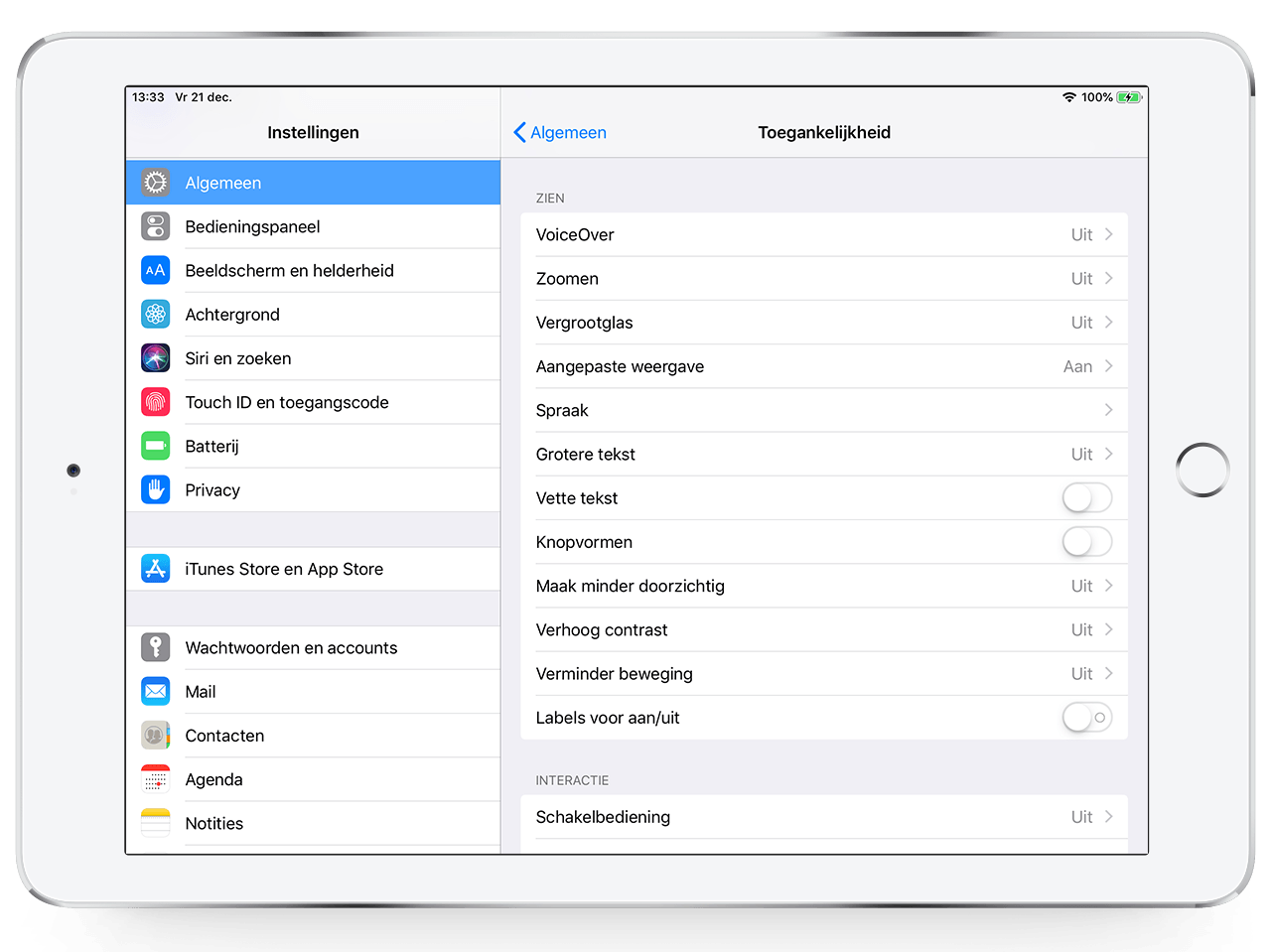
29 Sep Guided Access
What is Guided Access?
Guided Access means that you can disable the iPad’s home button to restrict access to a single app. You can also disable a portion of the touch screen. There are many conceivable situations in which it is undesirable for a user to unintentionally leave an app.
Setting up Guided Access
First, you need to enable Guided Access in the iPad’s settings. You can find this setting under ‘General > Accessibility > Guided Access’. Here you can also set a passcode that will allow you to retain full access to the iPad as a guide or parent.
Using Guided Access
Press the home button 3 times to see a dialog box in which you can select ‘Guided Access‘. Here you can also circle the portion of the screen which should be deactivated, if desired. In addition, you can disable automatic screen rotation when the iPad is turned over.